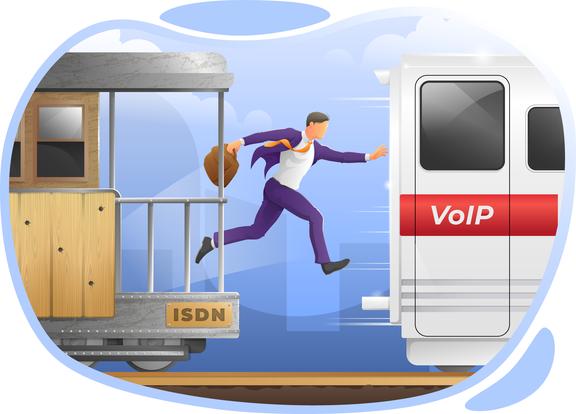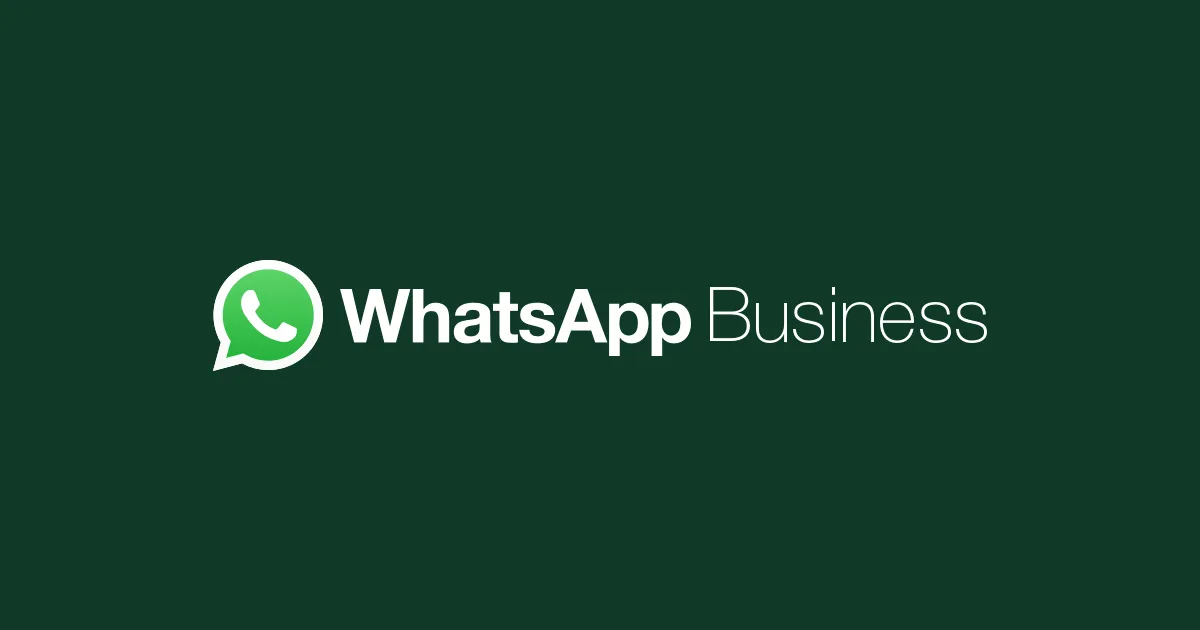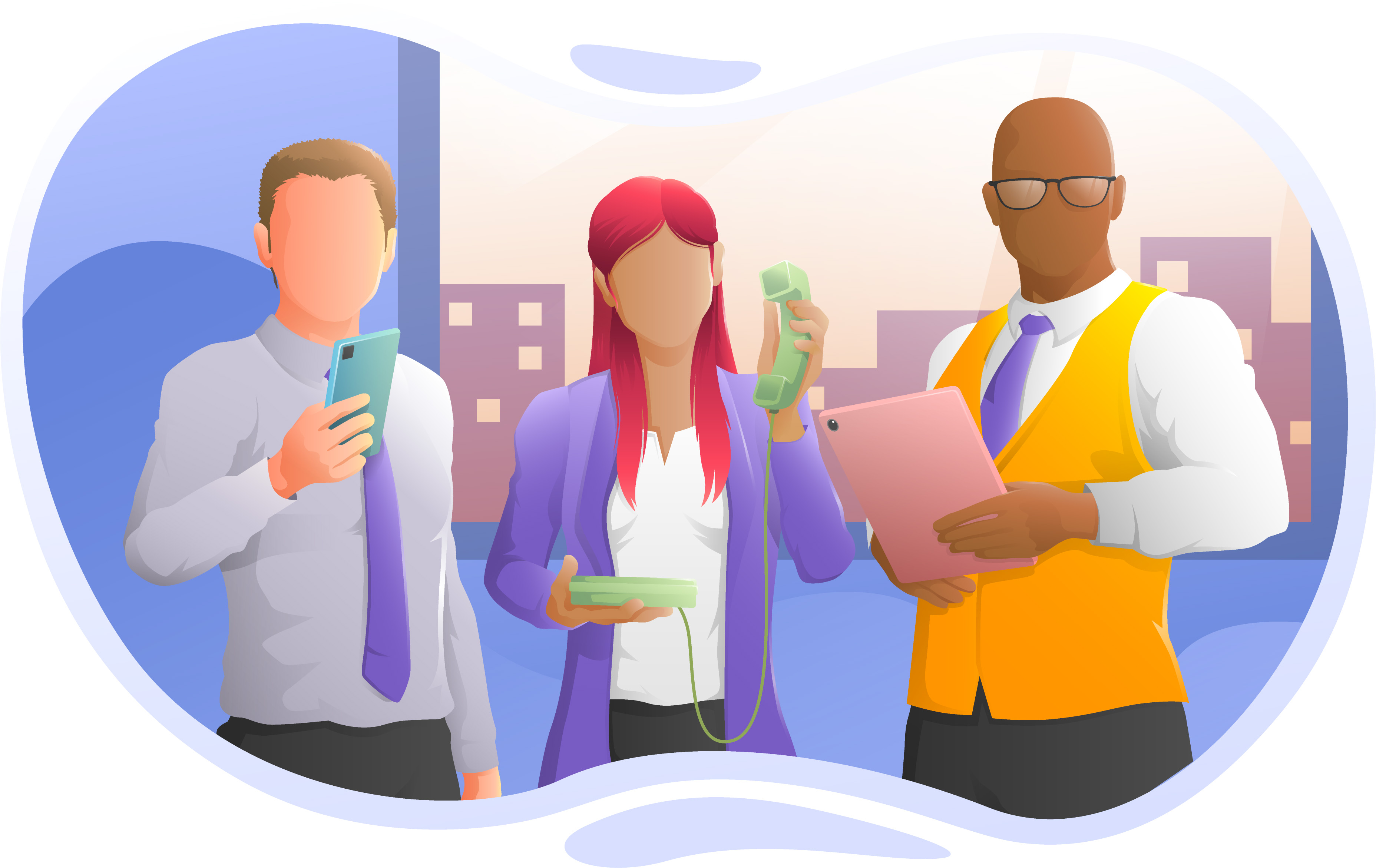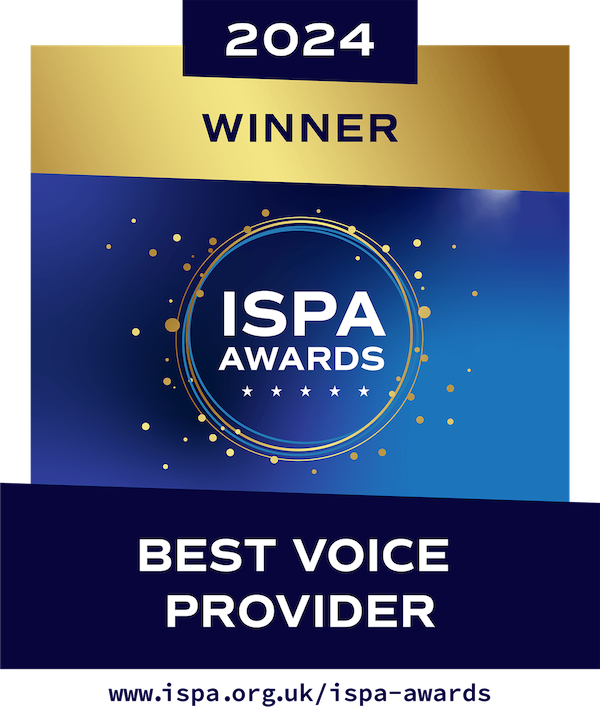Ohhh We Love Snom IP Telephones
Posted by Voipfone on September 28, 2010
One of the main benefits of using VoIP is that the clever things it can do are under your control directly from your snom telephone.
Snom Telephones
Snoms are our preferred telephones. They are sophisticated, friendly, hard to break, good value and work well with our (or any) network. They also have some tricks that are quite useful; here’s just some of them………
These instructions are for the Snom 300. The 190, 320, 360 and 370 have the same functions but are accessed slightly differently, often with dedicated buttons to make the features easy to use – please consult your manual.
Call Forwarding
It is possible to set your phone to forward your calls to an alternative number. This means any calls to your telephone will ring through to another phone. You can forward your calls to another extension on the system, voicemail, a mobile, or a landline. There are three forwarding options available, but the two which are likely to be of use are:
Forward always – this will divert calls to your phone to the required destination immediately.
note: you can also do this from the Voipfone website here: https://www.voipfone.co.uk/diverts.php
To turn on forward always: Use the silver navigation key and press; down, right, right, then the tick key. You will be requested to enter the target; this is the phone number you would like your calls to be forwarded to. Simply type this number in on your telephone keypad (if you are diverting to an extension you will have to press the tick key after entering the ext. no.) Once the number has been entered you will be returned to the main forwarding menu; just press the cross key to go back to the standby screen.
To set calls to forward to voicemail, simply enter no telephone number in the target felid.
To turn off divert always:
Use the silver navigation key and press; down, then the tick key.
Forward on Timeout – this will divert calls to your phone to the required destination after a set timeout.
To turn on forward on timeout:
Use the silver navigation key and press; down, right, then the tick key. You will be requested to enter the target; this is the phone number you would like your calls to be forwarded to.
Simply type this number in on your telephone keypad (if you are diverting to an extension you will have to press the tick key after entering the ext. no.) Next you will be asked to enter the timeout; this is how long you would like your phone to ring before forwarding the call on to its destination.
Enter the time in seconds then press the tick key. Once the timeout has been set, you will be returned to the main forwarding menu, just press the cross key to go back to the standby screen.
To set calls to forward to voicemail, simply enter no telephone number in the target field.
To turn off divert on timeout:
Use the silver navigation key and press; down, then the tick key.
Call Hold
To place a caller on hold, press the active line button which the call is on. To return to the call, just press the line button again. You can pick up the other line on your phone and make another call while someone is on hold, you can then swap between the two calls.
To end a call at any time, press the cross key, you can then return to the holding caller by pressing the holding line button.
Call Transfer
You can transfer calls to any phone, an extension, or an external number. There are two ways to transfer a call, attended and unattended.
Attended transfer (allows you to speak to the transfer target before transferring the call)
Firstly, place your caller on hold by pressing L1 (the button next to the Line light).
Next, press L2 which will give you dial tone and put the calling party on hold. Dial the person you wish to transfer the call to – press the ‘tick’ button. If they answer, inform them of the call and hang up the phone to transfer the call. If they don’t answer or don’t wish to take the call, press the hang-up key (cross key) and then press L1 to return to your original held call.
Unattended transfer (Call is sent to the target phone directly)
To do this, press the transfer key which will give you dial tone. Dial the number of the phone to receive the call – press the ‘tick’ button. Hang up.
Call Waiting
If you are on a call and someone calls your extension you will see line 2 on your phone flashes (you will also hear a beeping sound if this is setup on your phone), you can press the flashing line button to put your current call on hold and switch to the second call, you can then swap between the two. Placing the phone down on the cradle will disconnect all calls, so when you’ve finished with one of them press the cross key and then press the holding line to return to that call.
Call Redirect
When your phone is ringing, if you would like to redirect the call to another phone before answering it, press the transfer button, and type the number you require. This is useful if you’re about to leave the office and get a call which it would be better was sent to your mobile or if you wish to send the call to someone else in the office to deal with. It’s just like transfer, but done before answering the call.
Call Rejection
If your phone is ringing, and you are too busy to answer it you can press the cross key to reject the call. The call will be sent to your busy / no response forward. Or your voicemail if no forwarding number is stored.
Redirecting Unwanted Sales calls
Next time you get a double glazing call and you need to find a way out of it, just say, “one moment sir, I have another call”, put them on hold, dial 166 and hit your transfer button.
After that, they are unlikely to leave your number on their list. It’s also a free call.
Try it yourself – just dial 166 from your Voipfone.
You can also program a key on your snom to F_TRANSFER:166 calls with be sent directly to 166 when you press it)
(If you need to call it from any other network the number is 08431760166)
Voicemail
Voicemail will automatically answer calls to your extension after 30 seconds if there is no response. (This timeout can be adjusted here https://www.voipfone.co.uk/vmtimeout.php). When a new message is left in your voicemail box, an email will be sent out to your extensions set email address.
When a new message is left in your voicemail box, an email will be sent out to your extensions set email address.
This email contains the voicemail as a sound file, and also shows the callers telephone number where available. Your phone will also flash its message light, and the dial tone will become stuttered for a moment when you pick up your phone.
To access voicemail from your extension dial 1571; Here you can listen to messages which have been left for you, and you can also record your own personalised extension voicemail greeting. It’s also possible to access the master voicemail box by dialling 1572 from any extension.
Tip: Each voicemail box can hold a maximum of 100 messages, please ensure you don’t allow your inbox to reach this limit, if you do you will not be able to receive new messages.
Other Hints And Tips
When dialling a number, if you misdial, press up on the silver navigation key. This will delete your last dialled digit.
You can dial a number while the handset is down, and simply pick up the handset to start the call.
If your phone is producing letters instead of numbers when you are attempting to make a call, please press 0, and then the down key until you see 123 at the bottom right of the phone. Press the cross to return to standby, and make your call as usual.
If you are unable to hear your caller you may have set the phone to use a headset device, but not have one.
To change this press the tick key during a call. You will see at the bottom right the symbol change from headset to handset. If you are not on a call, dial 152 and make the changes.
To find out more about snom phones please visit our shop here: http://www.voipfone.co.uk/shop.php?method=category&pid=1
One of the main benefits of using VoIP is that the clever things it can do are under your control directly from your snom telephone.